AppLovin MAX Integration
The integration of Prebid Mobile with AppLovin MAX assumes that publisher has MAX account and has already integrated the AppLovin MAX SDK into the app.
See the AppLovin MAX Documentation for the MAX integration details.
- MAX Integration Overview
- Integrate Prebid Adapters
- Banner API
- Interstitial API
- Rewarded API
- Native Ads
MAX Integration Overview
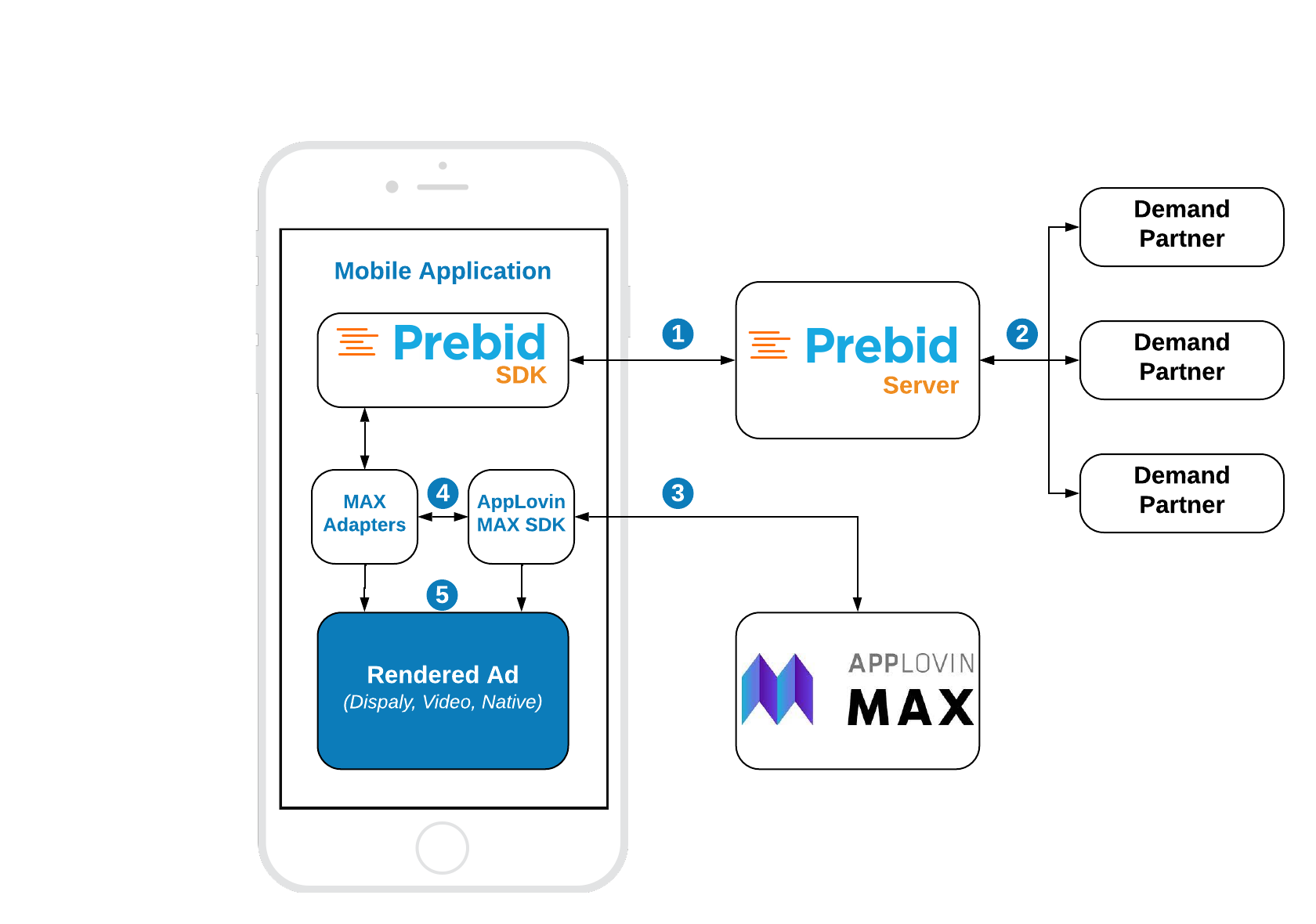
Steps 1-2 Prebid SDK makes a bid request. Prebid server runs an auction and returns the winning bid.
Step 3 MAX SDK makes an ad request. MAX returns the waterfall with respective placements.
Step 4 For each prebid’s placement, the MAX SDK sequentially instantiates an adapter.
Step 5 The adapter verifies the targeting keywords of the winning bid and the custom properties of the given placement. If they match the adapter will render the winning bid. Otherwise, adpater will fail with “no ad” immediately and the next placement will instantiate the same adapter but for another custom properties.
Integrate Prebid Adapters
Prebid SDK is integrated into AppLovin MAX setup via custom adapters. To integrate Prebid Adapters into your app, add the following lines into your build.gradle files:
Root build.gradle
allprojects {
repositories {
...
mavenCentral()
...
}
}
App module build.gradle:
implementation('org.prebid:prebid-mobile-sdk-max-adapters:x.x.x')
Banner API
Integration example:
// 1. Create MaxAdView
adView = MaxAdView(adUnitId, requireContext())
adView?.setListener(createListener())
adWrapperView.addView(adView)
// 2. Create MaxMediationBannerUtils
val mediationUtils = MaxMediationBannerUtils(adView)
// 3. Create MediationBannerAdUnit
adUnit = MediationBannerAdUnit(
requireContext(),
configId,
AdSize(width, height),
mediationUtils
)
// 4. Make a bid request
adUnit?.fetchDemand {
// 5. Make an ad request to MAX
adView?.loadAd()
}
Step 1: Create MaxAdView
This step is totally the same as for original MAX integration. You don’t have to make any modifications here.
Step 2: Create MaxMediationBannerUtils
The MaxMediationBannerUtils is a helper class, which performs certain utilty work for the MediationBannerAdUnit, like passing the targeting keywords to the adapters and checking the visibility of the ad view.
Step 3: Create MediationBannerAdUnit
The MediationBannerAdUnit is a part of Prebid mediation API. This class is responsible for making bid request and providing the winning bid and targeting keywords to mediating SDKs.
Step 4: Make bid request
The fetchDemand method makes a bid request to prebid server and provides a result in a completion handler.
Step 5: Make an Ad Reuest
Now you should make a regular MAX’s ad request. Everything else will be handled by prebid adapters.
Interstitial API
Integration example:
// 1. Create MaxInterstitialAd
maxInterstitialAd = MaxInterstitialAd(adUnitId, activity)
maxInterstitialAd?.setListener(createListener())
// 2. Create MaxMediationInterstitialUtils
val mediationUtils = MaxMediationInterstitialUtils(maxInterstitialAd)
// 3. Create MediationInterstitialAdUnit
adUnit = MediationInterstitialAdUnit(
activity,
configId,
EnumSet.of(AdUnitFormat.BANNER),
mediationUtils
)
// 4. Make a bid request
adUnit?.fetchDemand {
// 5. Make an ad request to MAX
maxInterstitialAd?.loadAd()
}
The default ad format for interstitial is DISPLAY. In order to make a multiformat bid request, set the respective values into the adUnitFormats parameter.
adUnit = MediationInterstitialAdUnit(
activity,
configId,
EnumSet.of(AdUnitFormat.BANNER, AdUnitFormat.VIDEO),
mediationUtils
)
Step 1: Create MaxInterstitialAd
This step is totally the same as for original MAX integration. You don’t have to make any modifications here.
Step 2: Create MaxMediationInterstitialUtils
The MaxMediationInterstitialUtils is a helper class, which performs certain utilty work for the MediationInterstitialAdUnit, like passing the targeting keywords to the adapters and checking the visibility of the ad view.
Step 3: Create MediationInterstitialAdUnit
The MediationInterstitialAdUnit is part of the prebid mediation API. This class is responsible for making a bid request and providing a winning bid to the mediating SDKs.
Step 4: Make bid request
The fetchDemand method makes a bid request to prebid server and provides a result in a completion handler.
Step 5: Make an Ad Reuest
Now you should make a regular MAX’s ad request. Everything else will be handled by GMA SDK and prebid adapters.
Steps 6: Display an ad
Once you receive the ad it will be ready for display. Folow the MAX instructions about how to do it.
Rewarded API
Integration example:
// 1. Get an instance of MaxRewardedAd
maxRewardedAd = MaxRewardedAd.getInstance(adUnitId, activity)
maxRewardedAd?.setListener(createListener())
// 2. Create MaxMediationRewardedUtils
val mediationUtils = MaxMediationRewardedUtils(maxRewardedAd)
// 3. Create MediationRewardedVideoAdUnit
adUnit = MediationRewardedVideoAdUnit(
activity,
configId,
mediationUtils
)
// 4. Make a bid request
adUnit?.fetchDemand {
// 5. Make an ad request to MAX
maxRewardedAd?.loadAd()
}
The way of displaying the rewarded ad is the same as for the Interstitial Ad.
To be notified when user earns a reward follow the MAX intructions.
Step 1: Get an instance of MaxRewardedAd
This step is totally the same as for original MAX integration. You don’t have to make any modifications here.
Step 2: Create MaxMediationRewardedUtils
The MaxMediationRewardedUtils is a helper class, which performs certain utilty work for the MediationRewardedVideoAdUnit, like passing the targeting keywords to the adapters.
Step 3: Create MediationRewardedVideoAdUnit
The MediationRewardeVideoAdUnit is part of the prebid mediation API. This class is responsible for making a bid request and providing a winning bid and targeting keywords to the adapters.
Step 4: Make bid request
The fetchDemand method makes a bid request to the prebid server and provides a result in a completion handler.
Step 5: Make an Ad Reuest
Now you should make a regular MAX’s ad request. Everything else will be handled by GMA SDK and prebid adapters.
Steps 6: Display an ad
Once the rewarded ad is received you can display it. Folow the MAX instructions for the details.
Native Ads
Integration example:
// 1. Create MaxNativeAdLoader
nativeAdLoader = MaxNativeAdLoader(adUnitId, requireActivity())
nativeAdLoader.setNativeAdListener(createNativeAdListener(viewContainer))
nativeAdLoader.setRevenueListener(createRevenueListener())
// 2. Create and configure MediationNativeAdUnit
nativeAdUnit = NativeAdUnit(configId)
nativeAdUnit.setContextType(NativeAdUnit.CONTEXT_TYPE.SOCIAL_CENTRIC)
nativeAdUnit.setPlacementType(NativeAdUnit.PLACEMENTTYPE.CONTENT_FEED)
nativeAdUnit.setContextSubType(NativeAdUnit.CONTEXTSUBTYPE.GENERAL_SOCIAL)
// 3. Set up assets for bid request
// See the code below
// 4. Set up event tracker for bid request
// See the code below
// 5. Make a bid request
nativeAdUnit.fetchDemand(nativeAdLoader) {
// 6. Make an ad request to MAX
self?.nativeAdLoader?.loadAd(into: self?.createNativeAdView())
}
Step 1: Create MaxNativeAdLoader
Prepare the MaxNativeAdLoader object before you make a bid request. It will be needed for prebid mediation utils.
Step 2: Create and configure NativeAdUnit
The NativeAdUnit class is responsible for making a bid request and providing a winning bid and targeting keywords. Fot the better targetting you should provide additional properties like conteaxtType and placemantType.
Step 3: Set up assets for bid request
The bid request for native ads should have the description of expected assets. The full spec for the native template you can find in the Native Ad Specification from IAB.
The example of creating the assets array:
val title = NativeTitleAsset()
title.setLength(90)
title.isRequired = true
nativeAdUnit.addAsset(title)
val icon = NativeImageAsset(20, 20, 20, 20)
icon.imageType = NativeImageAsset.IMAGE_TYPE.ICON
icon.isRequired = true
nativeAdUnit.addAsset(icon)
val image = NativeImageAsset(200, 200, 200, 200)
image.imageType = NativeImageAsset.IMAGE_TYPE.MAIN
image.isRequired = true
nativeAdUnit.addAsset(image)
val data = NativeDataAsset()
data.len = 90
data.dataType = NativeDataAsset.DATA_TYPE.SPONSORED
data.isRequired = true
nativeAdUnit.addAsset(data)
val body = NativeDataAsset()
body.isRequired = true
body.dataType = NativeDataAsset.DATA_TYPE.DESC
nativeAdUnit.addAsset(body)
val cta = NativeDataAsset()
cta.isRequired = true
cta.dataType = NativeDataAsset.DATA_TYPE.CTATEXT
nativeAdUnit.addAsset(cta)
Step 4: Set up event tracker for bid request
The bid request for mative ads may have a descrition of expected event trackers. The full spec for the Native template you can find in the Native Ad Specification from IAB.
The example of creating the event trackers array:
val methods: ArrayList<NativeEventTracker.EVENT_TRACKING_METHOD> = ArrayList()
methods.add(NativeEventTracker.EVENT_TRACKING_METHOD.IMAGE)
methods.add(NativeEventTracker.EVENT_TRACKING_METHOD.JS)
try {
val tracker = NativeEventTracker(NativeEventTracker.EVENT_TYPE.IMPRESSION, methods)
nativeAdUnit.addEventTracker(tracker)
} catch (e: Exception) {
e.printStackTrace()
}
Step 5: Make a bid request
The fetchDemand method makes a bid request to prebid server and provides a result in a completion handler.
Step 6: Load Native ad
Now just load a native ad from MAX according to the MAX instructions.