Custom Bidding Integration
You can use Prebid SDK to monetize your app with a custom ad server or even without it. Use the Transport API to obtain the targeting keywords for following usage with the custom ad server. Use the Rendering API to display the winning bid without primary ad server and its SDK.
Transport API
The default ad server for Prebid’s Mobile SDK is GAM. The SDK can be expanded to include support for 3rd party ad servers through the fetchDemand function. This function returns the Prebid Server bidder key/values (targeting keys), which can then be passed to the ad server of choice.
In this mode, the publisher will be responsible for the following actions:
- Call fetchDemand with extended targetingDict callback
- Retrieve targeting keys from the extended fetchDemand function
- Convert targeting keys into the format for your ad server
- Pass converted keys to your ad server
- Render ad with Prebid Universal Creative or custom renderer
This approach is available for the following ad formats:
- Display Banner via
BannerAdUnit - Video Banner and Instream Video via
VideoAdUnit - Display Interstitial via
InterstitialAdUnit - Video Interstitial via
VideoInterstitialAdUnit - Rewarded Video via
RewardedVideoAdUnit - Native Styles via
NativeRequest
The basic integration steps for these ad units you can find on the page for integration using Original API. The difference is that you should use the fetchDemand function with the following signature:
public void fetchDemand(OnFetchDemandResult listener) { ... }
public interface OnFetchDemandResult {
void onComplete(@NonNull BidInfo bidInfo);
}
Examples:
adUnit?.fetchDemand { bidInfo ->
if(bidInfo.getResultCode() == ResultCode.SUCCESS) {
val keywords = bidInfo.targetingKeywords
makeAdRequest(keywords)
}
}
The BidInfo provides the following properties:
-
resultCode- the object of typeResultCodedescribing the status of the bid request. -
targetingKeywords- the targeting keywords of the winning bid -
exp- the number of seconds that may elapse between the auction and the actual impression. In this case, it indicates the approximate TTL of the bid in the Prebid Cache. Note that the actual expiration time of the bid will be less than this number due to the network and operational overhead. The Prebid SDK doesn’t make any adjustments to this value. -
nativeAdCacheId- the local cache ID of the winning bid. Applied only to thenativead format. -
events- the map of some publically available event URLs attached to the bid. These can be used to enable Prebid Server-based analytics when the Prebid Universal Creative (PUC) is not involved in the rendering process. If the PUC is used for rendering, it will take care of hitting these events. These are the available event URLs:-
EVENT_WIN - this bid was chosen by the ad server as the one to display. This is the main metric for banner and native. This returns the OpenRTB
seatbid.bid.ext.prebid.events.winfield. (requires SDK v2.1.6) -
EVENT_IMP - the ad creative for this bid was actually displayed. This is often the main metric for video ads. This returns the OpenRTB
seatbid.bid.ext.prebid.events.impfield. (requires SDK v2.1.6)
-
EVENT_WIN - this bid was chosen by the ad server as the one to display. This is the main metric for banner and native. This returns the OpenRTB
Code sample to extract the events:
val win = bidInfo.events.get(BidInfo.EVENT_WIN)
val imp = bidInfo.get(BidInfo.EVENT_IMP)
Rendering API
The integration and usage of the Rendering API is similar to any other Ad SDK. It sends the bid requests to the Prebid Server and renders the winning bid.
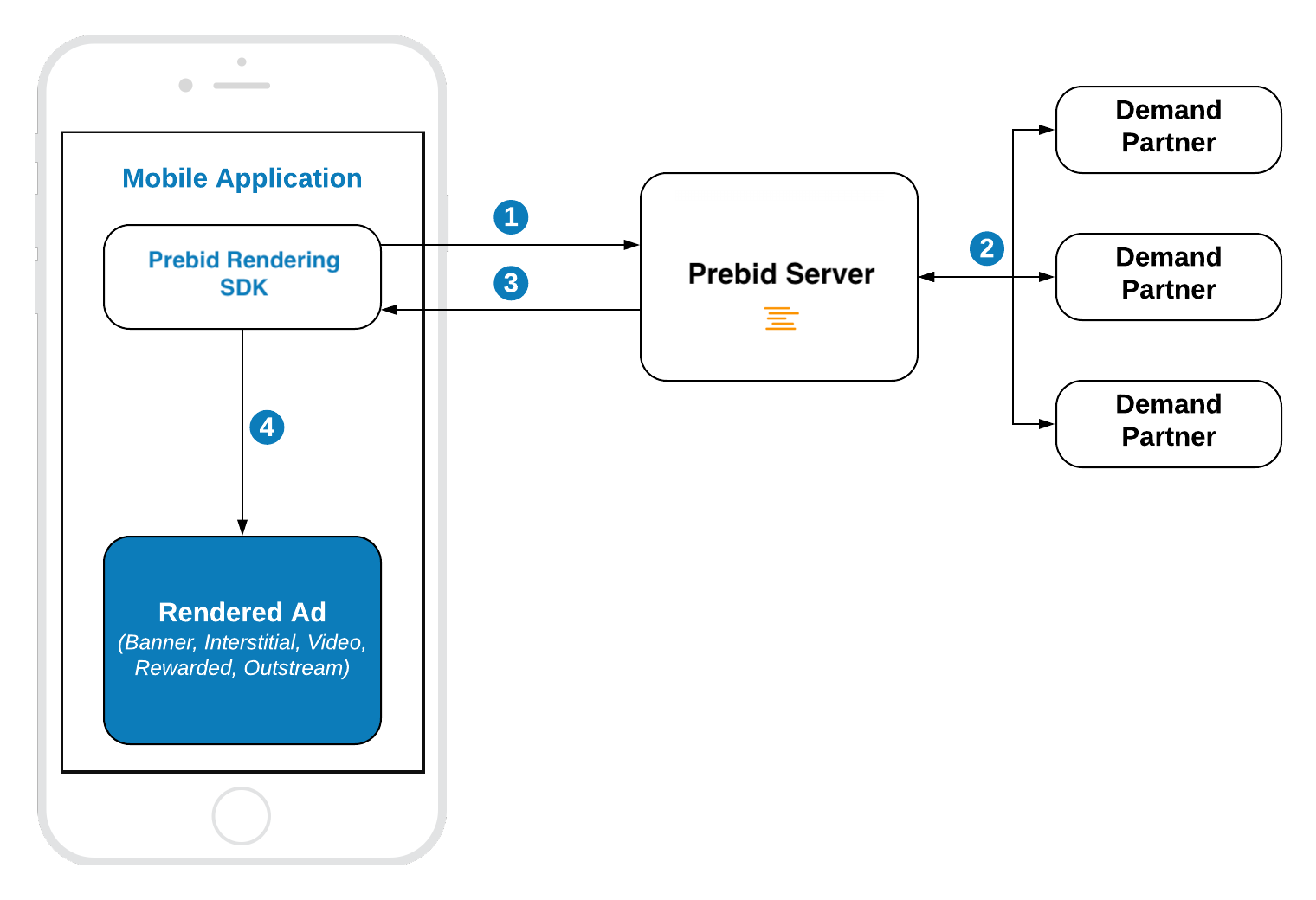
Banner API
Integration example:
// 1. Create an Ad View
bannerView = BannerView(requireContext(), configId, adSize)
bannerView?.setBannerListener(this)
// Add view to viewContainer
viewContainer?.addView(bannerView)
// 2. Load ad
bannerView?.loadAd()
loadAd() should be called on the main thread.
Step 1: Create Ad View
Initialize the BannerAdView with properties:
-
configId- an ID of a Stored Impression on the Prebid server -
size- the size of the ad unit which will be used in the bid request.
Step 2: Load the Ad
Call loadAd() and SDK will:
- make bid request to Prebid
- render the winning bid on display
Outstream Video
For Banner Video you will also need to specify the bannerView.videoPlacementType:
bannerView.videoPlacementType = PlacementType.IN_BANNER // or any other available type
Interstitial API
Integration example:
// 1. Create an Interstitial Ad Unit
interstitialAdUnit = InterstitialAdUnit(requireContext(), configId, minSizePercentage)
interstitialAdUnit?.setInterstitialAdUnitListener(this)
// 2. Load Ad
interstitialAdUnit?.loadAd()
// .....
// 3. Show the ad
interstitialAdUnit?.show()
loadAd() should be called on the main thread.
The default ad format for interstitial is DISPLAY. In order to make a multiformat bid request, set the respective values into the adUnitFormats parameter.
interstitialAdUnit = InterstitialAdUnit(
requireContext(),
configId,
EnumSet.of(AdUnitFormat.BANNER, AdUnitFormat.VIDEO))
Step 1: Create an Ad Unit
Initialize the InterstitialAdUnit with properties:
-
configId- an ID of a Stored Impression on the Prebid server -
minSizePercentage- specifies the minimum width and height percent an ad may occupy of a device’s real estate.
You can also assign the listener to process ad events.
NOTE: the
minSizePercentage- plays an important role in the bidding process for display ads. If the provided space is not enough demand partners won’t respond with bids.
Step 2: Load the Ad
Call the loadAd() to make a bid request.
Step 3: Show the Ad when it is ready
Wait until the ad is loaded and present it to the user in any suitable time.
override fun onAdLoaded(interstitialAdUnit: InterstitialAdUnit) {
//Ad is ready for display
}
Rewarded API
Integration example:
// 1. Create an Ad Unit
rewardedAdUnit = RewardedAdUnit(requireContext(), configId)
rewardedAdUnit?.setRewardedAdUnitListener(this)
// 2. Execute the loadAd function
rewardedAdUnit?.loadAd()
/// .......
// After the ad is loaded you can execute `show` to trigger ad display
rewardedAdUnit?.show()
loadAd() should be called on the main thread.
Step 1: Create a Rewarded Ad Unit
Create the RewardedAdUnit object with parameters:
-
adUnitId- an ID of Stored Impression on the Prebid server.
Step 2: Load the Ad
Call the loadAd() to make a bid request.
Step 3: Show the Ad when it is ready
Wait until the ad is loaded and present it to the user in any suitable time.
override fun onAdLoaded(rewardedAdUnit: RewardedAdUnit) {
//Ad is ready for display
}