Prebid Mobile with GAM (Original API)
Prebid Mobile is an open-source library that provides an end-to-end header bidding solution for mobile app publishers.
- Overview
- Banner API
- Interstitial API
- Rewarded Video API
- Instream Video API
- Native API
- Multiformat API
- Ad Unit Configuration
- Further Reading
Overview
This is the original Prebid mobile integration approach when SDK plays the transport role, and the winning bid is rendered by the Primary Ad Server SDK using PUC. You can find details of how it works and other integration approaches on the overview page.
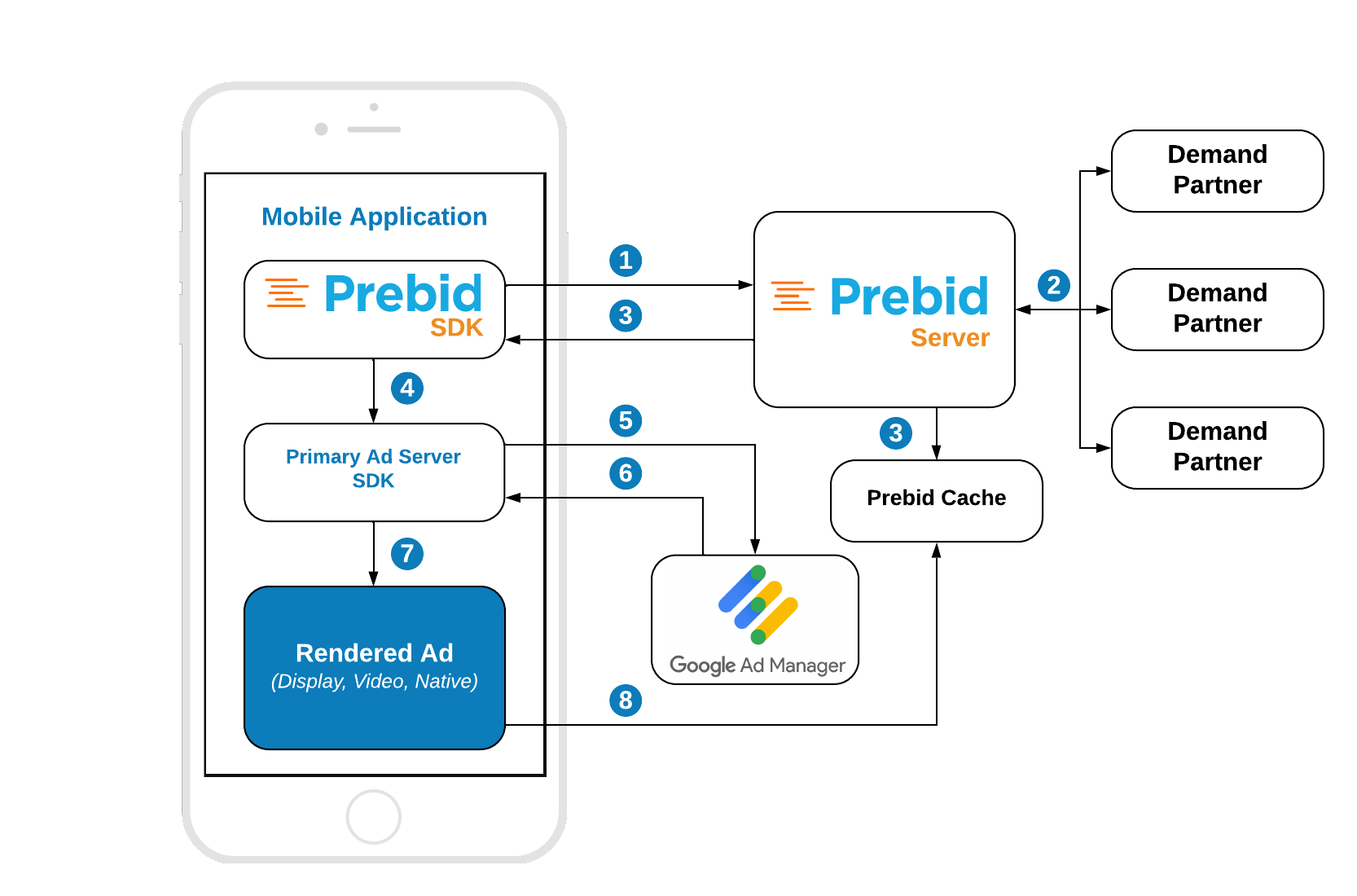
Banner API
Starting with Prebid Mobile 2.1.0 you can use BannerAdUnit to bid over the banner and/or video demand. The default ad format is BANNER. To customize the bidding format, specify the ad formats in the BannerAdUnit constructor.
HTML Banner
Integration example:
private fun createAd() {
// 1. Create BannerAdUnit
adUnit = BannerAdUnit(CONFIG_ID, WIDTH, HEIGHT)
adUnit?.setAutoRefreshInterval(refreshTimeSeconds)
// 2. Configure banner parameters
val parameters = BannerParameters()
parameters.api = listOf(Signals.Api.MRAID_3, Signals.Api.OMID_1)
adUnit.bannerParameters = parameters
// 3. Create AdManagerAdView
val adView = AdManagerAdView(this)
adView.adUnitId = AD_UNIT_ID
adView.setAdSizes(AdSize(WIDTH, HEIGHT))
adView.adListener = createGAMListener(adView)
// Add GMA SDK banner view to the app UI
adWrapperView.addView(adView)
// 4. Make a bid request to Prebid Server
val request = AdManagerAdRequest.Builder().build()
adUnit?.fetchDemand(request) {
// 5. Load GAM Ad
adView.loadAd(request)
}
}
GAM ad view listener:
private fun createGAMListener(adView: AdManagerAdView): AdListener {
return object : AdListener() {
override fun onAdLoaded() {
super.onAdLoaded()
// 6. Resize ad view if needed
AdViewUtils.findPrebidCreativeSize(adView, object : AdViewUtils.PbFindSizeListener {
override fun success(width: Int, height: Int) {
adView.setAdSizes(AdSize(width, height))
}
override fun failure(error: PbFindSizeError) {}
})
}
}
}
Step 1: Create a BannerAdUnit
Initialize the BannerAdUnit with properties:
-
configId- an ID of the Stored Impression on the Prebid Server -
width- the width of the ad unit which will be used in the bid request. -
height- the height of the ad unit which will be used in the bid request.
Step 2: Configure banner parameters
Using the BannerParameters() you can customize the bid request for BannerAdUnit.
Starting from PrebidMobile 2.1.0 the BannerBaseAdUnit.Parameters class is deprecated. Use BannerParameters instead.
The api property is dedicated to adding values for API Frameworks to a bid response according to the OpenRTB 2.5 spec. The supported values for GMA SDK integration are:
-
3orSignals.Api.MRAID_1: MRAID-1 support signal -
5orSignals.Api.MRAID_2: MRAID-2 support signal -
6orSignals.Api.MRAID_3: MRAID-3 support signal -
7orSignals.Api.OMID_1: signals OMSDK support
Step 3: Create an AdManagerAdView
Follow the GMA SDK documentation to integrate a banner ad unit.
Step 4: Make a bid request
The fetchDemand method makes a bid request to the Prebid Server. You should provide an AdManagerAdRequest object to this method so Prebid SDK sets the targeting keywords of the winning bid for future ad requests.
Step 5: Load an Ad
You should now request the ad from GAM. If the AdManagerAdRequest contains targeting keywords, the respective Prebid line item will be returned from GAM, and GMA SDK will render its creative.
Be sure that you make the ad request with the same AdManagerAdRequest object that you passed to the fetchDemand method. Otherwise, the ad request won’t contain the targeting keywords, and Prebid’s ad won’t ever be displayed.
Step 6: Adjust the ad view size
Once an app receives a signal that an ad is loaded, you should use the method AdViewUtils.findPrebidCreativeSize to verify whether it’s Prebid’s ad and resize the ad slot respectively to the creative’s properties.
Video Banner (Outstream Video)
Integration example:
private fun createAd() {
// 1. Create VideoAdUnit
adUnit = BannerAdUnit(CONFIG_ID, WIDTH, HEIGHT, EnumSet.of(AdUnitFormat.VIDEO))
// 2. Configure video ad unit
adUnit?.videoParameters = configureVideoParameters()
// 3. Create AdManagerAdView
val gamView = AdManagerAdView(this)
gamView.adUnitId = AD_UNIT_ID
gamView.setAdSizes(AdSize(WIDTH, HEIGHT))
gamView.adListener = createListener(gamView)
adWrapperView.addView(gamView)
// 4. Make an ad request
val request = AdManagerAdRequest.Builder().build()
adUnit?.fetchDemand(request) {
gamView.loadAd(request)
}
}
Starting from PrebidMobile 2.1.0 the VideoAdUnit class is deprecated. Use BannerAdUnit class with video ad format instead.
Configure Video parameters:
private fun configureVideoParameters(): VideoParameters {
return VideoParameters(listOf("video/x-flv", "video/mp4")).apply {
api = listOf(
Signals.Api.VPAID_1,
Signals.Api.VPAID_2
)
maxBitrate = 1500
minBitrate = 300
maxDuration = 30
minDuration = 5
playbackMethod = listOf(Signals.PlaybackMethod.AutoPlaySoundOn)
protocols = listOf(
Signals.Protocols.VAST_2_0
)
}
}
Setup ad listener:
private fun createListener(gamView: AdManagerAdView): AdListener {
return object : AdListener() {
override fun onAdLoaded() {
AdViewUtils.findPrebidCreativeSize(gamView, object : PbFindSizeListener {
override fun success(width: Int, height: Int) {
gamView.setAdSizes(AdSize(width, height))
}
override fun failure(error: PbFindSizeError) {}
})
}
}
}
Step 1: Create a BannerAdUnit with the video ad type
Initialize the BannerAdUnit with the following properties:
-
configId- an ID of the Stored Impression on the Prebid Server -
adSize- the size of the ad unit which will be used in the bid request. -
adUnitFormats-AdUnitFormat.VIDEOfor a video ad
Step 2: Configure video parameters
Using the VideoParameters you can customize the bid request for a BannerAdUnit.
Starting from PrebidMobile 2.1.0 the VideoBaseAdUnit.Parameters class is deprecated. Use VideoParameters instead.
placement
OpenRTB 2.5 Placement Type for the auction can be expressed as an integer array or can use an enum for easier readability. Option 1 (in-stream) is intentionally left out due to lack of in-stream support in Prebid SDK.
In the context of a VideoInterstitialAdUnit, rewarded video ads are typically labeled as interstitial. As such, Prebid SDK will default to value 5 if no placement value is supplied.
-
2orInBanner: In-Banner placement exists within a web banner that leverages the banner space to deliver a video experience as opposed to another static or rich media format. The format relies on the existence of display ad inventory on the page for its delivery. -
3orInArticle: In-Article placement loads and plays dynamically between paragraphs of editorial content; existing as a standalone branded message. -
4orInFeed: In-Feed placement is found in content, social, or product feeds. -
5orSlider,FloatingorInterstitial: Open RTB supports one of three values for option 5 as either Slider, Floating or Interstitial. If an enum value is supplied in placement, bidders will receive value 5 for placement type and assume to be interstitial with the instl flag set to 1.
api
The api property is dedicated to adding values for API Frameworks to a bid response according to the OpenRTB 2.5 spec. The supported values for GMA SDK integration are:
-
1orSignals.Api.VPAID_1: VPAID 1.0 -
2orSignals.Api.VPAID_2: VPAID 2.0 -
3orSignals.Api.MRAID_1: MRAID-1 support signal -
5orSignals.Api.MRAID_2: MRAID-2 support signal -
6orSignals.Api.MRAID_3: MRAID-3 support signal -
7orSignals.Api.OMID_1: signals OMSDK support
maxBitrate
Integer representing the OpenRTB 2.5 maximum bit rate in Kbps.
minBitrate
Integer representing the OpenRTB 2.5 minimum bit rate in Kbps.
maxDuration
Integer representing the OpenRTB 2.5 maximum video ad duration in seconds.
minDuration
Integer representing the OpenRTB 2.5 minimum video ad duration in seconds.
mimes
Array of strings representing the supported OpenRTB 2.5 content MIME types (e.g., “video/x-ms-wmv”, “video/mp4”).
playbackMethod
Array of OpenRTB 2.5 playback methods. If none are specified, any method may be used. Only one method is typically used in practice. It is strongly advised to use only the first element of the array.
-
1orSignals.PlaybackMethod.AutoPlaySoundOn: Initiates on Page Load with Sound On -
2orSignals.PlaybackMethod.AutoPlaySoundOff: Initiates on Page Load with Sound Off by Default -
3orSignals.PlaybackMethod.ClickToPlay: Initiates on Click with Sound On -
4orSignals.PlaybackMethod.MouseOver: Initiates on Mouse-Over with Sound On -
5orSignals.PlaybackMethod.EnterSoundOn: Initiates on Entering Viewport with Sound On -
6orSignals.PlaybackMethod.EnterSoundOff: Initiates on Entering Viewport with Sound Off by Default
protocols
Array or enum of OpenRTB 2.5 supported Protocols. Values can be one of:
-
1orSignals.Protocols.VAST_1_0: VAST 1.0 -
2orSignals.Protocols.VAST_2_0: VAST 2.0 -
3orSignals.Protocols.VAST_3_0: VAST 3.0 -
4orSignals.Protocols.VAST_1_0_Wrapper: VAST 1.0 Wrapper -
5orSignals.Protocols.VAST_2_0_Wrapper: VAST 2.0 Wrapper -
6orSignals.Protocols.VAST_3_0_Wrapper: VAST 3.0 Wrapper -
7orSignals.Protocols.VAST_4_0: VAST 4.0 -
8orSignals.Protocols.VAST_4_0_Wrapper: VAST 4.0 Wrapper
Step 3: Create an AdManagerAdView
Just follow the GMA SDK documentation to integrate a banner ad unit.
Step 4: Make a bid request
The fetchDemand method makes a bid request to the Prebid Server. You should provide an AdManagerAdRequest object to this method so Prebid SDK sets the targeting keywords of the winning bid for future ad requests.
Step 5: Load an Ad
You should now request the ad from GAM. If the AdManagerAdRequest contains targeting keywords, the respective Prebid line item will be returned from GAM, and GMA SDK will render its creative.
Be sure that you make the ad request with the same AdManagerAdRequest object that you passed to the fetchDemand method. Otherwise, the ad request won’t contain targeting keywords, and Prebid’s ad won’t ever be displayed.
Multiformat Banner (HTML + Video)
Integration example:
// 1. Create BannerAdUnit
adUnit = BannerAdUnit(configId, WIDTH, HEIGHT, EnumSet.of(AdUnitFormat.BANNER, AdUnitFormat.VIDEO))
adUnit?.setAutoRefreshInterval(refreshTimeSeconds)
// 2. Configure banner and video parameters
val parameters = BannerParameters()
parameters.api = listOf(Signals.Api.MRAID_3, Signals.Api.OMID_1)
adUnit?.bannerParameters = parameters
adUnit?.videoParameters = VideoParameters(listOf("video/mp4"))
// 3. Create AdManagerAdView
val adView = AdManagerAdView(this)
adView.adUnitId = AD_UNIT_ID
adView.setAdSizes(AdSize(WIDTH, HEIGHT))
adView.adListener = createGAMListener(adView)
// Add GMA SDK banner view to the app UI
adWrapperView.addView(adView)
// 4. Make a bid request to Prebid Server
val request = AdManagerAdRequest.Builder().build()
adUnit?.fetchDemand(request) {
// 5. Load GAM Ad
adView.loadAd(request)
}
Step 1: Create a BannerAdUnit
Initialize the BannerAdUnit with properties:
-
configId- an ID of the Stored Impression on the Prebid Server -
width- the width of the ad unit which will be used in the bid request. -
height- the height of the ad unit which will be used in the bid request. -
adUnitFormats- ad unit formats for the current ad unit.
Step 2-5
Steps 2-5 are the same as for Display Banner. Setting up banner and video parameters can be found in Display Banner and Video Banner respectively.
Interstitial API
Starting with Prebid Mobile 2.1.0 you can use InterstitialAdUnit to bid over the banner and/or video demand. The default ad format is BANNER. To customize the bidding format, specify the ad formats in the InterstitialAdUnit constructor.
HTML Interstitial
Integration example:
private fun createAd() {
// 1. Create InterstitialAdUnit
adUnit = InterstitialAdUnit(CONFIG_ID, 80, 60)
// 2. Make a bid request to Prebid Server
val request = AdManagerAdRequest.Builder().build()
adUnit?.fetchDemand(request) {
// 3. Load a GAM interstitial ad
AdManagerInterstitialAd.load(
this,
AD_UNIT_ID,
request,
createListner())
}
}
You also need to implement AdManagerInterstitialAdLoadCallback in order to track the ad rediness:
private fun createListner(): AdManagerInterstitialAdLoadCallback {
return object : AdManagerInterstitialAdLoadCallback() {
override fun onAdLoaded(adManagerInterstitialAd: AdManagerInterstitialAd) {
super.onAdLoaded(adManagerInterstitialAd)
// 4. Present the interstitial ad
adManagerInterstitialAd.show(this@GamOriginalApiDisplayInterstitialActivity)
}
override fun onAdFailedToLoad(loadAdError: LoadAdError) {
super.onAdFailedToLoad(loadAdError)
Log.e("GAM", "Ad failed to load: $loadAdError")
}
}
}
Step 1: Create an InterstitialAdUnit
Initialize the Interstitial Ad Unit with properties:
-
configId- an ID of Stored Impression on the Prebid Server -
minWidthPerc: Optional parameter to specify the minimum width percent an ad may occupy of a device’s screen. Support in SDK version 1.2+ -
minHeightPrec: Optional parameter to specify the minimum height percent an ad may occupy of a device’s screen. Support in SDK version 1.2+
NOTE: As of version 1.2+, Prebid SDK has extended the functionality of Interstitial ad monetization by using a smart ad size selection process to monetize sizes smaller than full screen ads. App developers can specify a minimum width and minimum height percentage an ad can occupy of a devices screen, with Prebid Server (PBS) deriving a limited set of ad sizes (max 10) as eligible for the auction.
PBS will take the AdUnit’s size (width and height) as the max size for the interstitial as size, generating a list of ad sizes, selecting the first 10 sizes that fall within the imp’s max size and minimum percentage size. All the interstitial parameters will still be passed to the bidders, allowing them to use their own size matching algorithms if they prefer.
Prebid Server will send the eligible size list to each bidder to solicit a bid. For a full description of the Prebid Server logic, please refer to the Prebid Server PR 797.
Step 2: Make a bid request
The fetchDemand method makes a bid request to the prebid server. You should provide an AdManagerAdRequest object to this method so Prebid SDK sets the targeting keywords of the winning bid for future ad requests.
Step 3: Load a GAM interstitial ad
You should now request the ad from GAM. If the AdManagerAdRequest contains targeting keywords, the respective Prebid line item will be returned from GAM, and GMA SDK will render its creative.
Be sure that you make the ad request with the same AdManagerAdRequest object that you passed to the fetchDemand method. Otherwise, the ad request won’t contain targeting keywords, and Prebid’s ad won’t ever be displayed.
Step 4: Present the interstitial ad
Follow the GMA SDK guide to display an interstitial ad right after receiving it or later in a natural pauses in the flow of an app.
Video Interstitial
Integration Example:
private fun createAd() {
// 1. Create InterstitialAdUnit
adUnit = InterstitialAdUnit(CONFIG_ID, EnumSet.of(AdUnitFormat.VIDEO))
// 2. Configure video ad unit
adUnit?.videoParameters = configureVideoParameters()
// 3. Make a bid request to Prebid Server
val request = AdManagerAdRequest.Builder().build()
adUnit?.fetchDemand(request) {
// 4. Load a GAM ad
AdManagerInterstitialAd.load(
this@GamOriginalApiVideoInterstitialActivity,
AD_UNIT_ID,
request,
createAdListener()
)
}
}
Starting from PrebidMobile 2.1.0 the VideoInterstitialAdUnit class is deprecated. Use InterstitialAdUnit class with video ad format instead.
Configuration function:
private fun configureVideoParameters(): VideoParameters {
return VideoParameters(listOf("video/x-flv", "video/mp4")).apply {
placement = Signals.Placement.Interstitial
api = listOf(
Signals.Api.VPAID_1,
Signals.Api.VPAID_2
)
maxBitrate = 1500
minBitrate = 300
maxDuration = 30
minDuration = 5
playbackMethod = listOf(Signals.PlaybackMethod.AutoPlaySoundOn)
protocols = listOf(
Signals.Protocols.VAST_2_0
)
}
}
GAM Ad Listener:
private fun createAdListener(): AdManagerInterstitialAdLoadCallback {
return object : AdManagerInterstitialAdLoadCallback() {
override fun onAdLoaded(interstitialAd: AdManagerInterstitialAd) {
super.onAdLoaded(interstitialAd)
// 5. Display an interstitial ad
interstitialAd.show(this@GamOriginalApiVideoInterstitialActivity)
}
override fun onAdFailedToLoad(loadAdError: LoadAdError) {
super.onAdFailedToLoad(loadAdError)
Log.e("GAM", "Ad failed to load: $loadAdError")
}
}
}
Step 1: Create an Ad Unit
Initialize the InterstitialAdUnit with the following properties:
-
configId- an ID of Stored Impression on the Prebid Server -
adUnitFormats- AdUnitFormat.VIDEO for a video ad
Step 2: Configure video parameters
Provide configuration properties for the video ad using the VideoParameters object.
Step 3: Make a bid request
The fetchDemand method makes a bid request to the Prebid Server. You should provide an AdManagerAdRequest object to this method so Prebid SDK sets the targeting keywords of the winning bid for future ad requests.
Step 4: Load a GAM interstitial ad
Now you should request the ad from GAM. If the AdManagerAdRequest contains targeting keywords, the respective Prebid line item will be returned from GAM, and GMA SDK will render its creative.
Be sure that you make the ad request with the same AdManagerAdRequest object that you passed to the fetchDemand method. Otherwise, the ad request won’t contain targeting keywords, and Prebid’s ad won’t ever be displayed.
Step 5: Present the interstitial ad
Follow the GMA SDK guide to display an interstitial ad right after receiving it or later in a natural pauses in the flow of an app.
Multiformat Interstitial (HTML + Video)
Integration example:
// 1. Create InterstitialAdUnit
adUnit = InterstitialAdUnit(configId, EnumSet.of(AdUnitFormat.BANNER, AdUnitFormat.VIDEO))
adUnit?.setMinSizePercentage(80, 60)
adUnit?.videoParameters = VideoParameters(listOf("video/mp4"))
// 2. Make a bid request to Prebid Server
val request = AdManagerAdRequest.Builder().build()
adUnit?.fetchDemand(request) {
// 3. Load a GAM interstitial ad
AdManagerInterstitialAd.load(
this,
AD_UNIT_ID,
request,
createListener()
)
}
Step 1: Create an Ad Unit
Initialize the InterstitialAdUnit with the following properties:
-
configId- an ID of Stored Impression on the Prebid Server -
adUnitFormats- ad unit formats for the current ad unit.
Steps 2-3
Steps 2-3 are the same as for Display Banner. Setting up banner and video parameters can be found in Display Interstitial and Video Interstitial respectively.
Rewarded Video API
Integration example:
private fun createAd() {
// 1. Create RewardedVideoAdUnit
adUnit = RewardedVideoAdUnit(CONFIG_ID)
// 2. Configure Video parameters
adUnit?.videoParameters = configureVideoParameters()
// 3. Make a bid request to Prebid Server
val request = AdManagerAdRequest.Builder().build()
adUnit?.fetchDemand(request) {
// 4. Load a GAM Rewarded Ad
RewardedAd.load(
this,
AD_UNIT_ID,
request,
createListener()
)
}
}
Configure video ad unit:
private fun configureVideoParameters(): VideoParameters {
return VideoParameters(listOf("video/mp4")).apply {
protocols = listOf(Signals.Protocols.VAST_2_0)
playbackMethod = listOf(Signals.PlaybackMethod.AutoPlaySoundOff)
}
}
Implement Rewarded ad listener:
private fun createListener(): RewardedAdLoadCallback {
return object : RewardedAdLoadCallback() {
override fun onAdLoaded(rewardedAd: RewardedAd) {
// 5. Display rewarded ad
rewardedAd.show(
this@GamOriginalApiVideoRewardedActivity
) { }
}
override fun onAdFailedToLoad(loadAdError: LoadAdError) {
Log.e("GAM", "Ad failed to load: $loadAdError")
}
}
}
Step 1: Create an Ad Unit
Initialize the Rewarded Video Ad Unit with the following properties:
-
configId- an ID of Stored Impression on the Prebid Server
Step 2: Configure video parameters
Provide configuration properties for the video ad using the VideoParameters object.
Step 3: Make a bid request
The fetchDemand method makes a bid request to the Prebid Server. You should provide an AdManagerAdRequest object to this method so Prebid SDK sets the targeting keywords of the winning bid for future ad requests.
Step 4: Load a GAM Rewarded Ad
Now you should request the ad from GAM. If the AdManagerAdRequest contains targeting keywords, the respective Prebid line item will be returned from GAM, and GMA SDK will render its creative.
Be sure that you make the ad request with the same AdManagerAdRequest object that you passed to the fetchDemand method. Otherwise, the ad request won’t contain targeting keywords, and Prebid’s ad won’t ever be displayed.
Step 5: Present the Rewarded Ad
Follow the GMA SDK guide to display a rewarded ad right after receiving it or later in a natural pauses in the flow of an app.
Instream Video API
Integration example:
private fun createAd() {
// 1. Create VideoAdUnit
adUnit = InStreamVideoAdUnit(CONFIG_ID, WIDTH, HEIGHT)
// 2. Configure video parameters
adUnit?.videoParameters = configureVideoParameters()
// 3. Init player view
playerView = PlayerView(this)
val params = ViewGroup.LayoutParams(ViewGroup.LayoutParams.MATCH_PARENT, 600)
adWrapperView.addView(playerView, params)
// 4. Make a bid request to Prebid Server
adUnit?.fetchDemand { _: ResultCode?, keysMap: Map<String?, String?>? ->
// 5. Prepare the creative URI
val sizes = HashSet<AdSize>()
sizes.add(AdSize(WIDTH, HEIGHT))
val prebidURL = Util.generateInstreamUriForGam(
AD_UNIT_ID,
sizes,
keysMap
)
adsUri = Uri.parse(prebidURL)
// 6. Init player
initializePlayer()
}
}
Starting from PrebidMobile 2.1.0 the VideoAdUnit class is deprecated. Use InStreamVideoAdUnit instead.
Configure the video ad:
private fun configureVideoParameters(): VideoParameters {
return VideoParameters(listOf("video/x-flv", "video/mp4")).apply {
placement = Signals.Placement.InStream
api = listOf(
Signals.Api.VPAID_1,
Signals.Api.VPAID_2
)
maxBitrate = 1500
minBitrate = 300
maxDuration = 30
minDuration = 5
playbackMethod = listOf(Signals.PlaybackMethod.AutoPlaySoundOn)
protocols = listOf(
Signals.Protocols.VAST_2_0
)
}
}
Init and run IMA player:
private fun initializePlayer() {
adsLoader = ImaAdsLoader.Builder(this).build()
val playerBuilder = SimpleExoPlayer.Builder(this)
player = playerBuilder.build()
playerView!!.player = player
adsLoader!!.setPlayer(player)
val uri = Uri.parse("https://storage.googleapis.com/gvabox/media/samples/stock.mp4")
val mediaItem = MediaItem.fromUri(uri)
val dataSourceFactory: DataSource.Factory = DefaultDataSourceFactory(this, getString(R.string.app_name))
val mediaSourceFactory = ProgressiveMediaSource.Factory(dataSourceFactory)
val mediaSource: MediaSource = mediaSourceFactory.createMediaSource(mediaItem)
val dataSpec = DataSpec(adsUri!!)
val adsMediaSource = AdsMediaSource(
mediaSource, dataSpec, "ad", mediaSourceFactory,
adsLoader!!, playerView!!
)
player?.setMediaSource(adsMediaSource)
player?.playWhenReady = true
player?.prepare()
}
Step 1: Create an Ad Unit
Initialize the VideoAdUnit with the following properties:
-
configId- an ID of Stored Impression on the Prebid Server -
width- Width of the video ad unit. -
height- Height of the video ad unit
Step 2: Configure the video parameters
Provide configuration properties for the video ad using the VideoParameters object.
Step 3: Prepare the Player
Create the instance of PlayerView and display it in the app UI.
Step 4: Make a bid request
The fetchDemand method makes a bid request to the Prebid Server. Use the methods which return the targeting map in the result closure.
Step 5: Generate GAM Instream URI
Using Prebid util method, generate Google IMA URI for downloading the cached creative from the winning bid.
Step 6: Cretae and init IMA player
Follow the Google Guide for integrating IMA with ExoPlayer to run a video and show instream ad from the winning bid.
Native API
Native Banner
Integration example:
private fun createAd() {
// 1. Create Ad unit
nativeAdUnit = NativeAdUnit(CONFIG_ID)
nativeAdUnit?.setContextType(NativeAdUnit.CONTEXT_TYPE.SOCIAL_CENTRIC)
nativeAdUnit?.setPlacementType(NativeAdUnit.PLACEMENTTYPE.CONTENT_FEED)
nativeAdUnit?.setContextSubType(NativeAdUnit.CONTEXTSUBTYPE.GENERAL_SOCIAL)
// 2. Configure Native Assets and Trackers
addNativeAssets(nativeAdUnit)
// 3. Create GAM Ad View
val gamView = AdManagerAdView(this)
gamView.adUnitId = AD_UNIT_ID
gamView.setAdSizes(AdSize.FLUID)
adWrapperView.addView(gamView)
// 4. Make a bid request to Prebid Server
val request = AdManagerAdRequest.Builder().build()
nativeAdUnit?.fetchDemand(request) {
// 5. Load a GAM Ad
gamView.loadAd(request)
}
}
Add native assets:
private fun addNativeAssets(adUnit: NativeAdUnit?) {
// ADD ASSETS
val title = NativeTitleAsset()
title.setLength(90)
title.isRequired = true
adUnit?.addAsset(title)
val icon = NativeImageAsset(20, 20, 20, 20)
icon.imageType = NativeImageAsset.IMAGE_TYPE.ICON
icon.isRequired = true
adUnit?.addAsset(icon)
val image = NativeImageAsset(200, 200, 200, 200)
image.imageType = NativeImageAsset.IMAGE_TYPE.MAIN
image.isRequired = true
adUnit?.addAsset(image)
val data = NativeDataAsset()
data.len = 90
data.dataType = NativeDataAsset.DATA_TYPE.SPONSORED
data.isRequired = true
adUnit?.addAsset(data)
val body = NativeDataAsset()
body.isRequired = true
body.dataType = NativeDataAsset.DATA_TYPE.DESC
adUnit?.addAsset(body)
val cta = NativeDataAsset()
cta.isRequired = true
cta.dataType = NativeDataAsset.DATA_TYPE.CTATEXT
adUnit?.addAsset(cta)
// ADD EVENT TRACKERS
val methods = ArrayList<NativeEventTracker.EVENT_TRACKING_METHOD>()
methods.add(NativeEventTracker.EVENT_TRACKING_METHOD.IMAGE)
try {
val tracker = NativeEventTracker(NativeEventTracker.EVENT_TYPE.IMPRESSION, methods)
adUnit?.addEventTracker(tracker)
} catch (e: Exception) {
e.printStackTrace()
}
}
Step 1: Create a NativeAdUnit
Initialize the NativeAdUnit with properties:
-
configId- an ID of the Stored Impression on the Prebid Server
Step 2: Add Native Assets and Event Trackers
In order to make a bid request for the native ads you should provide a description of native assets that should be present in the native bid response. Prebid SDK supports the following set of assets to request.
NativeImageAssetNativeDataAssetNativeTitleAsset
Step 3: Create an AdManagerAdView
Follow the GMA SDK documentation to integrate a banner ad unit.
Step 3: Make a bid request
The fetchDemand method makes a bid request to the Prebid Server. You should provide an AdManagerAdRequest object to this method so Prebid SDK sets the targeting keywords of the winning bid for future ad requests.
Step 4: Load an Ad
Now you should request the ad from GAM. If the AdManagerAdRequest contains targeting keywords, the respective Prebid line item will be returned from GAM, and GMA SDK will render its creative.
Be sure that you make the ad request with the same AdManagerAdRequest object that you passed to the fetchDemand method. Otherwise, the ad request won’t contain targeting keywords, and Prebid’s ad won’t ever be displayed.
In-App Native
Visit the AdOps guide for instructions on setting up the In-App creatives on GAM.
At a high level, the in-app workflow is happening the following way:
- The publisher prepares the ad layout and provides the native ad configuration to the SDK’s ad unit.
- Prebid SDK fetches native demand. However, instead of caching the native assets on the server, the assets are cached locally in the SDK.
- Ad request are made to Google Ad Manager.
- Upon receiving results from Google Ad Manager, the SDK determines if any of the received items are from Prebid Server.
- If there are Prebid ads, the cached assets are then rendered.
Integration Example
private fun createAd() {
// 1. Create NativeAdUnit
adUnit = NativeAdUnit(CONFIG_ID);
adUnit?.setContextType(NativeAdUnit.CONTEXT_TYPE.SOCIAL_CENTRIC)
adUnit?.setPlacementType(NativeAdUnit.PLACEMENTTYPE.CONTENT_FEED)
adUnit?.setContextSubType(NativeAdUnit.CONTEXTSUBTYPE.GENERAL_SOCIAL)
// 2. Add native assets and trackers
addNativeAssets(adUnit)
// 3. Make a bid request to Prebid Server
val adRequest = AdManagerAdRequest.Builder().build()
adUnit?.fetchDemand(adRequest) {
// 4. Load a GAM Native Ad
adLoader = createAdLoader(adWrapperView)
adLoader?.loadAd(adRequest)
}
}
Add native assets:
private fun addNativeAssets(adUnit: NativeAdUnit?) {
// ADD NATIVE ASSETS
val title = NativeTitleAsset()
title.setLength(90)
title.isRequired = true
adUnit?.addAsset(title)
val icon = NativeImageAsset(20, 20, 20, 20)
icon.imageType = NativeImageAsset.IMAGE_TYPE.ICON
icon.isRequired = true
adUnit?.addAsset(icon)
val image = NativeImageAsset(200, 200, 200, 200)
image.imageType = NativeImageAsset.IMAGE_TYPE.MAIN
image.isRequired = true
adUnit?.addAsset(image)
val data = NativeDataAsset()
data.len = 90
data.dataType = NativeDataAsset.DATA_TYPE.SPONSORED
data.isRequired = true
adUnit?.addAsset(data)
val body = NativeDataAsset()
body.isRequired = true
body.dataType = NativeDataAsset.DATA_TYPE.DESC
adUnit?.addAsset(body)
val cta = NativeDataAsset()
cta.isRequired = true
cta.dataType = NativeDataAsset.DATA_TYPE.CTATEXT
adUnit?.addAsset(cta)
// ADD NATIVE EVENT TRACKERS
val methods = ArrayList<EVENT_TRACKING_METHOD>()
methods.add(EVENT_TRACKING_METHOD.IMAGE)
methods.add(EVENT_TRACKING_METHOD.JS)
try {
val tracker = NativeEventTracker(NativeEventTracker.EVENT_TYPE.IMPRESSION, methods)
adUnit?.addEventTracker(tracker)
} catch (e: Exception) {
e.printStackTrace()
}
}
Prepare Native Ad Loader
private fun createAdLoader(wrapper: ViewGroup): AdLoader? {
val onGamAdLoaded = OnAdManagerAdViewLoadedListener { adManagerAdView: AdManagerAdView ->
Log.d(TAG, "Gam loaded")
adView = adManagerAdView
wrapper.addView(adManagerAdView)
}
val onUnifiedAdLoaded = OnNativeAdLoadedListener { unifiedNativeAd: NativeAd? ->
Log.d(TAG, "Unified native loaded")
this.unifiedNativeAd = unifiedNativeAd
}
val onCustomAdLoaded = OnCustomFormatAdLoadedListener { nativeCustomTemplateAd: NativeCustomFormatAd? ->
Log.d(TAG, "Custom ad loaded")
// 5. Find Prebid Native Ad
AdViewUtils.findNative(nativeCustomTemplateAd!!, object : PrebidNativeAdListener {
override fun onPrebidNativeLoaded(ad: PrebidNativeAd) {
// 6. Render native ad
inflatePrebidNativeAd(ad, wrapper)
}
override fun onPrebidNativeNotFound() {
Log.e(TAG, "onPrebidNativeNotFound")
}
override fun onPrebidNativeNotValid() {
Log.e(TAG, "onPrebidNativeNotValid")
}
})
}
return AdLoader.Builder(wrapper.context, AD_UNIT_ID)
.forAdManagerAdView(onGamAdLoaded, AdSize.BANNER)
.forNativeAd(onUnifiedAdLoaded)
.forCustomFormatAd(
CUSTOM_FORMAT_ID, onCustomAdLoaded
) { customAd: NativeCustomFormatAd?, s: String? -> }
.withAdListener(object : AdListener() {
override fun onAdFailedToLoad(loadAdError: LoadAdError) {
super.onAdFailedToLoad(loadAdError)
Log.e(TAG, "DFP onAdFailedToLoad")
}
})
.build()
}
Render a native ad:
private fun inflatePrebidNativeAd(ad: PrebidNativeAd, wrapper: ViewGroup) {
val nativeContainer = View.inflate(wrapper.context, R.layout.layout_native, null)
val icon = nativeContainer.findViewById<ImageView>(R.id.imgIcon)
ImageUtils.download(ad.iconUrl, icon)
val title = nativeContainer.findViewById<TextView>(R.id.tvTitle)
title.text = ad.title
val image = nativeContainer.findViewById<ImageView>(R.id.imgImage)
ImageUtils.download(ad.imageUrl, image)
val description = nativeContainer.findViewById<TextView>(R.id.tvDesc)
description.text = ad.description
val cta = nativeContainer.findViewById<Button>(R.id.btnCta)
cta.text = ad.callToAction
ad.registerView(nativeContainer, Lists.newArrayList(icon, title, image, description, cta), SafeNativeListener())
wrapper.addView(nativeContainer)
}
The listener that you put in registerView() method must not contain any references to View or Activity to prevent memory leak because this listener can remain in the memory for a long time. It’s okay to put null listener if you don’t need it. It’s better to use class implementation with WeakReferences instead of anonymous objects. In Java inner class implementation must be static.
private class SafeNativeListener : PrebidNativeAdEventListener {
override fun onAdClicked() {}
override fun onAdImpression() {}
override fun onAdExpired() {}
}
Step 1: Create a NativeAdUnit
Initialize the NativeAdUnit with the following properties:
-
configId- an ID of the Stored Impression on the Prebid Server
Step 2: Add Native Assets and Event Trackers
In order to make a bid request for the native ads you should provide a description of native assets that should be present in the native bid response. Prebid SDK supports the following set of assets to request.
NativeImageAssetNativeDataAssetNativeTitleAsset
Step 3: Make a bid request
The fetchDemand method makes a bid request to the Prebid Server. You should provide an AdManagerAdRequest object to this method so Prebid SDK sets the targeting keywords of the winning bid for future ad requests.
Step 4: Configure and make a GAM ad request
Prepare the AdManagerAdRequest and run an ad request as described in the GMA SDK docs for the native ads.
If the AdManagerAdRequest contains targeting keywords, the respective Prebid line item will be returned from GAM, and GMA SDK will render its creative. Be sure that you make the ad request with the same AdManagerAdRequest object that you passed to the fetchDemand method. Otherwise, the ad request won’t contain targeting keywords, and Prebid’s ad won’t ever be displayed.
Step 5: Implement OnCustomFormatAdLoadedListener protocol
In order to capture the native ad response, you will need to implement OnCustomFormatAdLoadedListener protocol.
You should use the following Prebid function to determine whether the Prebid line item should be rendered:
AdViewUtils.findNative(...)
Without it, the SDK won’t be able to recognize the Prebid line item.
Step 6: Inflate the native layout
Once the Prebid line item is recognized you should extract the ad from the winning bid and init the view properties with native assets data.
Multiformat API
Starting with version 2.1.5 Prebid SDK supports the fully multiformat ad unit. It allows to run bid requests with any combination of banner, video, and native formats.
The following code demonstrates the integration of multiformat ad unit.
private fun createAd() {
// random() only for test cases, in production use only one config id
val configId = listOf(CONFIG_ID_BANNER, CONFIG_ID_VIDEO, CONFIG_ID_NATIVE).random()
// Step 1: Create a PrebidAdUnit
prebidAdUnit = PrebidAdUnit(configId)
// Step 2: Create PrebidRequest
val prebidRequest = PrebidRequest()
// Step 3: Setup the parameters
prebidRequest.setBannerParameters(createBannerParameters())
prebidRequest.setVideoParameters(createVideoParameters())
prebidRequest.setNativeParameters(createNativeParameters())
// Step 4: Make a bid request
val gamRequest = AdManagerAdRequest.Builder().build()
prebidAdUnit?.fetchDemand(prebidRequest, gamRequest) {
// Step 5: Load an Ad
loadGam(gamRequest)
}
}
private fun createBannerParameters(): BannerParameters {
val parameters = BannerParameters()
parameters.api = listOf(Signals.Api.MRAID_3, Signals.Api.OMID_1)
return parameters
}
private fun createVideoParameters(): VideoParameters {
return VideoParameters(listOf("video/mp4"))
}
private fun createNativeParameters(): NativeParameters {
val assets = mutableListOf<NativeAsset>()
val title = NativeTitleAsset()
title.setLength(90)
title.isRequired = true
assets.add(title)
val icon = NativeImageAsset(20, 20, 20, 20)
icon.imageType = NativeImageAsset.IMAGE_TYPE.ICON
icon.isRequired = true
assets.add(icon)
val image = NativeImageAsset(200, 200, 200, 200)
image.imageType = NativeImageAsset.IMAGE_TYPE.MAIN
image.isRequired = true
assets.add(image)
val data = NativeDataAsset()
data.len = 90
data.dataType = NativeDataAsset.DATA_TYPE.SPONSORED
data.isRequired = true
assets.add(data)
val body = NativeDataAsset()
body.isRequired = true
body.dataType = NativeDataAsset.DATA_TYPE.DESC
assets.add(body)
val cta = NativeDataAsset()
cta.isRequired = true
cta.dataType = NativeDataAsset.DATA_TYPE.CTATEXT
assets.add(cta)
val nativeParameters = NativeParameters(assets)
nativeParameters.addEventTracker(
NativeEventTracker(
NativeEventTracker.EVENT_TYPE.IMPRESSION,
arrayListOf(NativeEventTracker.EVENT_TRACKING_METHOD.IMAGE)
)
)
nativeParameters.setContextType(NativeAdUnit.CONTEXT_TYPE.SOCIAL_CENTRIC)
nativeParameters.setPlacementType(NativeAdUnit.PLACEMENTTYPE.CONTENT_FEED)
nativeParameters.setContextSubType(NativeAdUnit.CONTEXTSUBTYPE.GENERAL_SOCIAL)
return nativeParameters
}
If you use Custom Native Ads follow the guide on how to implement processing of the ad response of the respective type. The following code snipet demonstrates how you can process the banner, video and in-banner native (Native Styles) ad resposnse:
private fun loadGam(gamRequest: AdManagerAdRequest) {
val onBannerLoaded = OnAdManagerAdViewLoadedListener { adView ->
showBannerAd(adView)
}
val onNativeLoaded = OnNativeAdLoadedListener { nativeAd ->
showNativeAd(nativeAd, adWrapperView)
}
val onPrebidNativeAdLoaded = OnCustomFormatAdLoadedListener { customNativeAd ->
showPrebidNativeAd(customNativeAd)
}
// Prepare the lisners for multiformat Ad Response
val adLoader = AdLoader.Builder(this, AD_UNIT_ID)
.forAdManagerAdView(onBannerLoaded, AdSize.BANNER, AdSize.MEDIUM_RECTANGLE)
.forNativeAd(onNativeLoaded)
.forCustomFormatAd(CUSTOM_FORMAT_ID, onPrebidNativeAdLoaded, null)
.withAdListener(AdListenerWithToast(this))
.withAdManagerAdViewOptions(AdManagerAdViewOptions.Builder().build())
.build()
adLoader.loadAd(gamRequest)
}
The methods managing the prebid and GAM ads:
private fun showBannerAd(adView: AdManagerAdView) {
adWrapperView.addView(adView)
AdViewUtils.findPrebidCreativeSize(adView, object : AdViewUtils.PbFindSizeListener {
override fun success(width: Int, height: Int) {
adView.setAdSizes(AdSize(width, height))
}
override fun failure(error: PbFindSizeError) {}
})
}
private fun showNativeAd(ad: NativeAd, wrapper: ViewGroup) {
val nativeContainer = View.inflate(wrapper.context, R.layout.layout_native, null)
val icon = nativeContainer.findViewById<ImageView>(R.id.imgIcon)
val iconUrl = ad.icon?.uri?.toString()
if (iconUrl != null) {
ImageUtils.download(iconUrl, icon)
}
val title = nativeContainer.findViewById<TextView>(R.id.tvTitle)
title.text = ad.headline
val image = nativeContainer.findViewById<ImageView>(R.id.imgImage)
val imageUrl = ad.images.getOrNull(0)?.uri?.toString()
if (imageUrl != null) {
ImageUtils.download(imageUrl, image)
}
val description = nativeContainer.findViewById<TextView>(R.id.tvDesc)
description.text = ad.body
val cta = nativeContainer.findViewById<Button>(R.id.btnCta)
cta.text = ad.callToAction
wrapper.addView(nativeContainer)
}
private fun showPrebidNativeAd(customNativeAd: NativeCustomFormatAd) {
AdViewUtils.findNative(customNativeAd, object : PrebidNativeAdListener {
override fun onPrebidNativeLoaded(ad: PrebidNativeAd) {
inflatePrebidNativeAd(ad)
}
override fun onPrebidNativeNotFound() {
Log.e("PrebidAdViewUtils", "Find native failed: native not found")
}
override fun onPrebidNativeNotValid() {
Log.e("PrebidAdViewUtils", "Find native failed: native not valid")
}
})
}
private fun inflatePrebidNativeAd(ad: PrebidNativeAd) {
val nativeContainer = View.inflate(this, R.layout.layout_native, null)
val icon = nativeContainer.findViewById<ImageView>(R.id.imgIcon)
ImageUtils.download(ad.iconUrl, icon)
val title = nativeContainer.findViewById<TextView>(R.id.tvTitle)
title.text = ad.title
val image = nativeContainer.findViewById<ImageView>(R.id.imgImage)
ImageUtils.download(ad.imageUrl, image)
val description = nativeContainer.findViewById<TextView>(R.id.tvDesc)
description.text = ad.description
val cta = nativeContainer.findViewById<Button>(R.id.btnCta)
cta.text = ad.callToAction
ad.registerView(nativeContainer, Lists.newArrayList(icon, title, image, description, cta), null)
adWrapperView.addView(nativeContainer)
}
Step 1: Create a PrebidAdUnit
Initialize the PrebidAdUnit with the following properties:
-
configId- an ID of the Stored Impression on the Prebid Server
Step 2: Create a PrebidRequest
Create the instance of PrebidRequest initializing it with respective ad format parameters.
In addition you can set the following properties of the PrebidRequest.
Step 3: Setup the parameters
For each intersted ad format you should creatae a respective configuration parameter:
- BannerParameters object.
- VideoParameters object.
- NativeParameters object
NativeParameters
Using the NativeParameters you can customize the bid request for video ads.
assets
The array of requested asset objects. Prebid SDK supports all kinds of assets according to the IAB spec except video.
eventtrackers
The array of requested native trackers. Prebid SDK supports inly image trackers according to the IAB spec.
version
Version of the Native Markup version in use. The default value is 1.2
context
The context in which the ad appears.
contextSubType
A more detailed context in which the ad appears.
placementType
The design/format/layout of the ad unit being offered.
placementCount
The number of identical placements in this Layout.
sequence
0 for the first ad, 1 for the second ad, and so on.
asseturlsupport
Whether the supply source/impression supports returning an assetsurl instead of an asset object. 0 or the absence of the field indicates no such support.
durlsupport
Whether the supply source / impression supports returning a dco url instead of an asset object. 0 or the absence of the field indicates no such support.
privacy
Set to 1 when the native ad supports buyer-specific privacy notice. Set to 0 (or field absent) when the native ad doesn’t support custom privacy links or if support is unknown.
ext
This object is a placeholder that may contain custom JSON agreed to by the parties to support flexibility beyond the standard defined in this specification
Step 4: Make a bid request
The fetchDemand method makes a bid request to the Prebid Server. You should provide a GAMRequest object to this method so Prebid SDK sets the targeting keywords of the winning bid for future ad requests.
Step 5: Load and Ad
Follow the GMA SDK documentation to combine the a banner and custom native ads int the app.
Ad Unit Configuration
Each ad unit in the Original API is a subclass of the AdUnit class, which provides the following properties and methods for additional configuration.
Ad Slot
PB Ad Slot is an identifier tied to the placement the ad will be delivered in. The use case for PB Ad Slot is to pass to exchange an ID they can use to tie to reporting systems or use for data science driven model building to match with impressions sourced from alternate integrations. A common ID to pass is the ad server slot name.
adUnit.ortb2Imp.ext.data.pbadslot = "/1111111/homepage/med-rect-2"
Auto Refresh
setAutoRefreshPeriodMillis
If set on a given Prebid Mobile ad unit, the fetchDemand function will be called every periodMillis until stopAutoRefresh is called. Each call to fetchDemand will invoke the onComplete function. This refresh only pertains to Prebid Mobile and not to any ad server refresh processes. It is suggested that the adServers refresh be turned off.
Parameters
-
periodMillis: Integer defining the refresh time in milliseconds.
startAutoRefresh
Starts the auto-refresh behavior for a given Prebid Mobile ad unit.
stopAutoRefresh
Halts the auto-refresh behavior for a given Prebid Mobile ad unit. If no auto-refresh behavior has been set, stopAutoRefresh will be ignored.
GPID
(requires SDK v2.1.6)
The Global Placement ID (GPID) is a key that uniquely identifies a specific instance of an adunit. Some bidders require this value. An important scenario is “infinite scroll” – if your app creates instances of an adunit dynamically as the user scrolls through content, the the GPID must be different for each by appending some kind of sequence or ID. e.g. “/newsfeed#7”
Using the following method, you can set the impression-level GPID value to the bid request:
adUnit?.gpid = "/36117602/hnp-sfgate.com/Homepage/AP300"